1. Open your 3DSMax application. It should be look like this:

Default, there are four viewports: Top, Left, Front and Perspective. The Perspective viewport will be our main viewport to work with.
2. At the right panel, you will see Standard Primitives dropdown box. Below there are several types of objects for you to create. At first, click on the "Box" button.
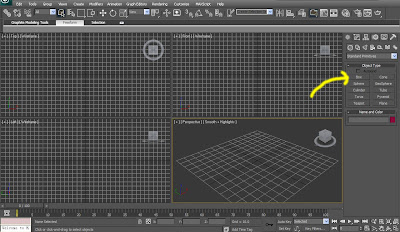
3. Go to the Perspective Viewport. Click and move your mouse to create a box. After you finished, it will be like this:
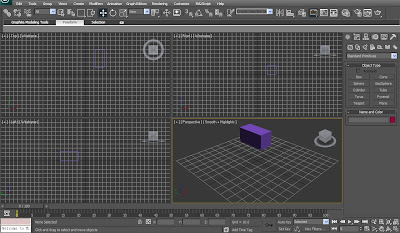
Pretty cool and easy, huh? Well, that's just the beginning. Next we will try other shapes.
4. Now we create another type of shape: a ball (here the name is Sphere). Click on the "Sphere" button below the Box button. Click and move again inside the Perspective Viewport and you will get this:
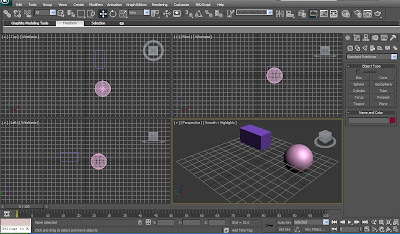
5. Same way as before, create Cylinder and Cone and it will look like this:
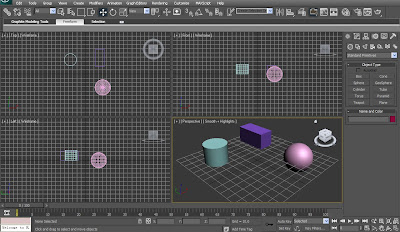
6. The final result will be like this:
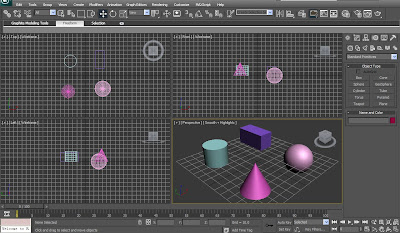 Last, save your work so you do not have to recreate all of that again.
Last, save your work so you do not have to recreate all of that again.Congratulations for your first model. In the next tutorial we will discuss about Rendering, which means to "finalize" your work before. See you again.
wow.. bg victor buat blog... mantaph bg... tutorialnya bagus tuh.. :D
ReplyDeleteawak tunggu yang selanjutnya
english please...
ReplyDeletehahaha
add a shoutmix on your widget/gadget so that people can chat with you... :)
ReplyDeletehttp://www.shoutmix.com/